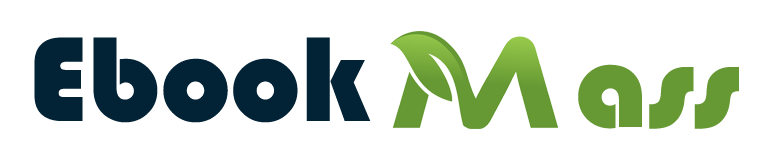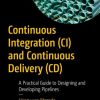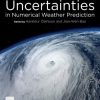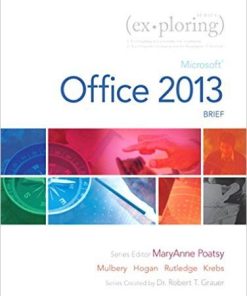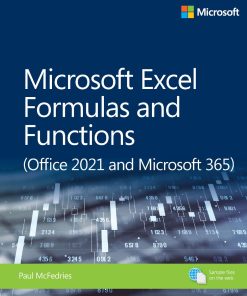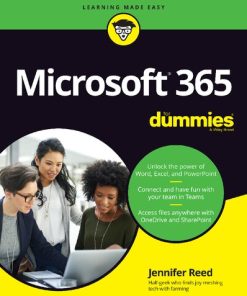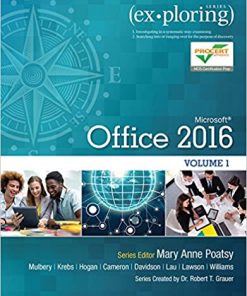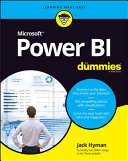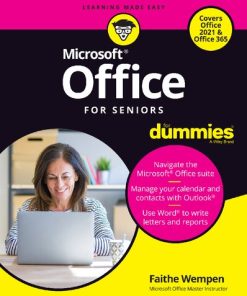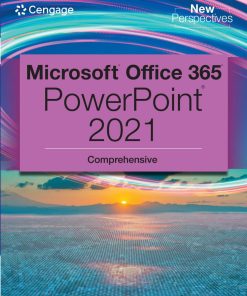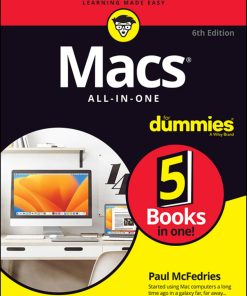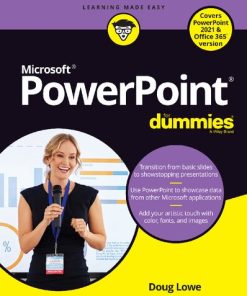Microsoft Office 2021 for Macs For Dummies 1st Edition by Bob Levitus, Dwight Spivey 1119840473 9781119840473
$50.00 Original price was: $50.00.$25.00Current price is: $25.00.
Microsoft Office 2021 for Macs For Dummies 1st Edition by Bob Levitus, Dwight Spivey – Ebook PDF Instant Download/DeliveryISBN: 1119840473, 9781119840473
Full download Microsoft Office 2021 for Macs For Dummies 1st Edition after payment.
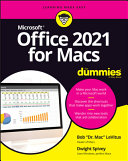
Product details:
ISBN-10 : 1119840473
ISBN-13 : 9781119840473
Author : Bob Levitus, Dwight Spivey
Who are we targeting: This book targets Mac users who are typically forced, kicking and screaming most of the time, to use Microsoft Office on their Mac hardware. The majority of these users have Office thrust upon them by an employer and fall in the professional/productivity worker fields.
Microsoft Office 2021 for Macs For Dummies 1st Table of contents:
Part 1: Introduction to Microsoft Office for Mac
Chapter 1: Overview from 10,000 Feet
The Many Faces of Office for Mac
Installing Office
Keeping Your Apps Up-to-Date
Chapter 2: A Sweet Suite: Introducing the Office Apps
What’s New and Good
What’s New but Bad
Together, They’re Better
Chapter 3: Common Features in All Office Apps
Using Menus in Office Apps
Toolbars, Ribbons, and Panes: Think “Visual” Menus
Customizing the Quick Access Toolbar, Ribbon Tabs, and Keyboard Shortcuts
Creating and Saving Documents
Saving and Using Documents in the Cloud
Understanding App Preferences
Part 2: Mastering Microsoft Word
Chapter 4: Getting to Know Microsoft Word
Using a Variety of Versatile Views
Getting around in Your Document
Chapter 5: Creating Documents
Adding Text and Graphics to Your Document
Selecting Text for Editing and Formatting
Formatting Text, Paragraphs, and Images
Copying Words and Images from Other Sources
Working with Other Document Elements
Chapter 6: Refining and Editing Documents with Word
Moving Text and Images in Your Documents
Check It Out: Checking Your Spelling, Grammar, and Hyphenation
Discovering the Reference Tools
Saving Time with the Find and Replace Feature
Chapter 7: Using Templates and Other Design Elements
Canned Design: Working with Word Templates
Adding Basic Design Elements to Your Document
Setting Tabs, Margins, and Other Types of Indents
Columns and Lists and Text Boxes (Oh, My)
Working with Tables
Chapter 8: This and That: Advanced and Collaboration Features
Going in Style: Defining Styles for Easy Formatting
Customizing Interface Elements
Creating a Table of Contents Automatically
Using Collaboration Features
Addressing Envelopes and Creating Labels
Creating Web Pages
Part 3: Powerful Presentations with Microsoft PowerPoint
Chapter 9: Getting to Know Microsoft PowerPoint
Viewing Slides with Various Views
Planning Your Presentation: A Few Tips for Making Your Slide Shows Better
Chapter 10: Creating Slide Shows
Getting Started
Giving Your Presentation a Visual Theme
Using Laborsaving Slide Layouts
Working with PowerPoint Objects
Chapter 11: Making Your Slide Shows Sing
Using Transitions to Create a Polished-Looking Presentation
Using Custom Animation
Creating Interactivity with Action Buttons
Share and Share Alike
Chapter 12: Presentation Prowess
Working with the Basic PowerPoint Tools
Using Hyperlinks
Recording Narration
Making the Most of Your PowerPoint Presentation
Part 4: Crunching Data with Microsoft’s Most Excellent Excel
Chapter 13: Getting to Know Microsoft Excel
Interfacing with Excel’s User Interface
Understanding the Concept of Rows, Columns, and Cells
Using the Views
Navigating within Your Worksheets
Chapter 14: Crunching Numbers (and Data) with Excel
Working with Templates
Entering, Formatting, and Editing Data in Cells
Copying and Pasting Data (and Formatting) between Cells
AutoFilling Cells
Understanding Formulas and Functions
Using the Error Checking Feature
Sorting and Filtering Data
Finding and Replacing Data
Chapter 15: Enhancing and Printing Your Excel Spreadsheets
Creating and Formatting Charts
Including Pictures and Shapes
Adding Formatting and Special Effects
Creating and Sorting Custom Lists
Adding Headers and Footers
Printing Your Spreadsheets
Chapter 16: Advanced Spreadsheeting
Customizing Excel
Conditional Formatting
Naming a Cell Range
Working with Multiple Worksheets
Hyperlinking
Collaboration and Revision Tracking (a.k.a. Change Tracking)
Part 5: Microsoft Outlook: Miraculous Manager of Most Things
Chapter 17: Getting to Know Outlook
Taking a Quick Tour of Outlook
Chapter 18: Emailing with Outlook
Setting Up Outlook for Email
Sending, Receiving, and Managing Your Email
Chapter 19: Managing Your Affairs with Outlook
Scheduling Events with Calendar
Managing Your Crew with the People Module
Tracking Progress with the Tasks Module
Understanding Notes
Chapter 20: Getting Advanced with Outlook
Customizing: It’s Not Just for Hot Rods Anymore
What’s Your Preference?
Everything but the Kitchen Sync
“New” Outlook? Yes, Please!
Part 6: The Part of Tens
Chapter 21: Ten Unsung Office Features and Microsoft Apps for Mac
The Developer Ribbon Tab
A Multitude of Fonts
Icons Gallery
Import Outlook Archives
Microsoft Teams
Outlook Profile Manager
Microsoft Remote Desktop
Microsoft Edge
Microsoft To Do
Microsoft OneNote
Chapter 22: Ten Timesaving Shortcuts and Tips for Enhanced Productivity
Memorize Keyboard Shortcuts
Get to Know Your Preferences
Save a Document as a PDF File
Save Time by Using the Share ⇒ Email (as Attachment) Menu Item
Focus on the Task at Hand
Use the Open Recent Feature to Open Items from the Dock
Get Help
Use Format Painter
Speak Your Mind with Dictation
Don’t Forget Your Free OneDrive
Chapter 23: Ten Ways to Customize Office
Modify the Quick Access Toolbar
Modify Existing Ribbon Tabs and Tab Groups
Create a New Ribbon Tab or Tab Group for Frequently Used Commands
Focus with Full Screen
Deal with Frequently Used Documents
Remove Unused Keyboard Shortcuts
Change an Existing Keyboard Shortcut
Create a New Keyboard Shortcut
Create Your Own Templates
Experiment with Dark Mode
People also search for Microsoft Office 2021 for Macs For Dummies 1st:
microsoft office 365
microsoft office suite
microsoft office 365 login
microsoft office login
microsoft office download
Tags: Microsoft Office, Macs, Dummies, Bob Levitus, Dwight Spivey
You may also like…
Uncategorized
Computers - Applications & Software
Microsoft Excel Formulas and Functions (Office 2021 and Microsoft 365) Paul Mcfedries
Computers - Applications & Software
Microsoft 365 For Dummies 1st Edition by Jennifer Reed 1119828914 9781119828914
Computers & Technology
Exploring Microsoft Office 2016 Volume 1 (Exploring for Office 2016 Series)
Computers - Applications & Software
Computers - Applications & Software
Computers & Technology
Microsoft Office 365. Power Point 2021, Comprehensive 1st Edition Jennifer T. Campbell
Computers - Mac OS
Computers - Applications & Software
PowerPoint For Dummies, Office 2021 Edition Doug Lowe 1st Edition